The Document Database
The ePIC Collaboration is leveraging Zenodo digital repository for its document management capability. Zenodo is an open-source data repository designed for managing research materials in diverse areas of science. Our Collaboration is using a public instance of this system called zenodo.org which is supported by CERN, OpenAire and the European Union. For more information, consult the zenodo.org FAQ.
Materials committed to Zenodo can be assigned to collections specific to, and managed by an organization. Such collections are termed “communities”. The ePIC materials are managed as the “ePIC Community on Zenodo”. While most materials published on this platform are public, a fraction has a protected status and requires membership in the community (in our case it’s ePIC Community).
The membership status can be granted to the ePIC members by the community managers, once they send a request to eic-software-l-request@lists.bnl.gov.
How To Upload A Document to Zenodo
Start by navigating to Zenodo.org and log in or create an account. Either process is simple and straightforward. If you are creating a new account, consider using either a ORCID or GitHub sign in to simplify the process. In particular, ORCID is a unique, persistent identifier that can be used across multiple platforms. For more information, visit orcid.org.
Once you are logged in, go to your Dashboard, as shown on the right below:
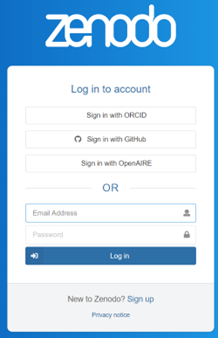

In your Dashboard in the upper right-hand corner you will see a button that will start the process of uploading a new document.
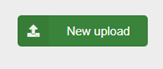
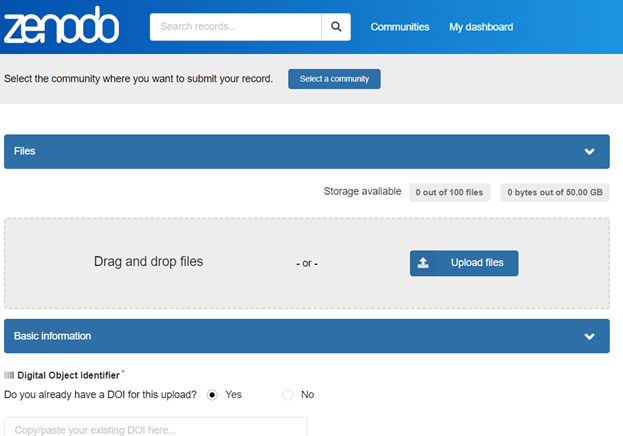
From this form you can upload your file and answer some basic questions to allow the submission to be categorized. Don’t panic! There’s a lot of information requested in this form, but only some is required.
The first thing that you will want to do is to associate this upload with the ePIC Community. Hit the “Select a Community” button at the top of the page, and type in “ePIC” – the ePIC Experiment will be at the top of the list of communities for you to select.
You can now fill in the metadata for your upload. At a minimum, your upload should include the following information:
- A DOI (Digital Object Identifier). If you already have one you can enter it on the form, if you don’t select “No” and a button will appear that will allow you to generate one for your document.
- Select a descriptive title and publication date. If this is a conference presentation, it is helpful if you use the date you made the presentation. Otherwise, you can just enter today’s date.
- You will need to add information about the creator of this document. Typically this is you, but you can add multiple creators if that is appropriate. If you have an ORCID ID, it’s best to enter this in the form to add a creator as that uniquely identifies you.
- Add a meaningful description.
- The default license for the document (Creative Commons Attribution 4.0 International) is usually fine. If you want a specific license, you can select one here.
This is all the required information by Zenodo, but to make the document easy to find for your fellow collaborators you should add one or more keywords. All ePIC documents should include at a minimum the “epic-eic” keyword. Additional keywords for ePIC documents are maintained on the ePIC website. If you are unsure of the keywords, don’t worry, the curator will check the keywords and update them if necessary.
You can also fill in additional information on funding, publisher, related works, and alternate identifiers. You can also include references to software repositories, but none of these are necessary.
The last thing you have to do is decide if your document will be “Public” or “Restricted”. A “Public” document is available to the world. This might be appropriate for a conference presentation or proceedings. A “Restricted” document is only available to members of the ePIC community.
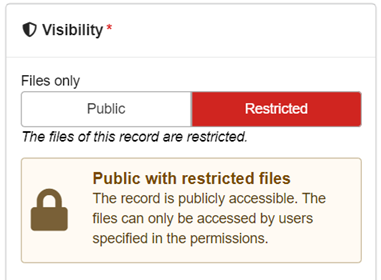
The last step is to submit your document for review. Click the “Submit for Review” button in the upper right hand corner. Your document will be queued for approval by a DSC Leader, WG Convener or Conference Committee Chair or Vice-Chair. There is no automatic notification, so it would be a good idea to email the relevant person or persons and let them know a document is available for approval.
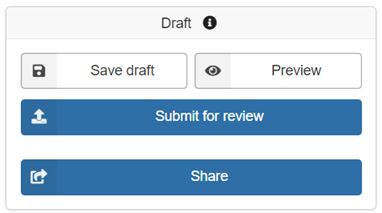
If there are any problems with the information Zenodo.org will let you know and you can correct it and resubmit.
How To Approve A Document Submission to Zenodo
Under My Dashboard -> Requests (or My Dashboard -> Communities -> ePIC -> Requests) click on the request that you want to review. You can also get there from the link sent in the notification email titled “📥 New record submission to your community ‘ePIC’”.
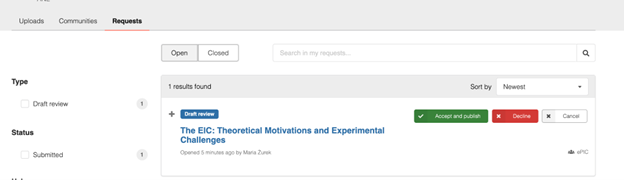
After clicking on the request title, go to the Record tab. Review the metadata, like, e.g., conference name, description, etc. Most importantly, check if the proper keyword has been added to the entry (list of keywords: https://www.epic-eic.org/documents/keywords.html).
If you see that some metadata requires modification you can either fix it yourself by clicking Edit, or in the Conversation tab request changes from the person submitting the record. In particular, check the keywords - Is the required keyword “epic-eic” included? Are there other keywords specific to the Working Group or DSC that should be added?

If all issues has been resolved click Accept and publish
